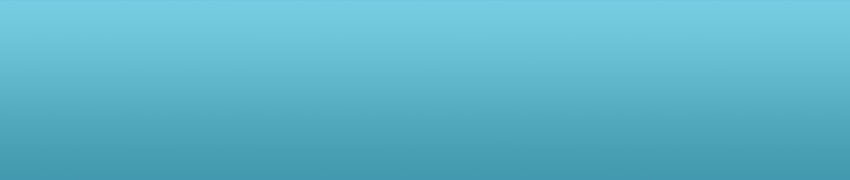博客
编译安装 Panda3D
2011-06-01 17:58///////////////////////////////////////////////////////////////////////
// Caution: there are two separate, independent build systems:
// 'makepanda', and 'ppremake'. Use one or the other, do not attempt
// to use both. This file is part of the 'makepanda' system.
// 注意:这里有两个独立的建立系统:
// ‘makepanda’ 和 ‘ppremake’。使用一个或另一个,不要同时使用两个。这个文件是
// ‘makepanda’ 系统的一部分。
///////////////////////////////////////////////////////////////////////
Panda3D Install --- using the 'makepanda' system.
安装 Panda3D --- 使用 ‘makepanda’ 系统。
NOTE: As the makepanda build system changes more frequently
than this document, some of the information is outdated.
注意:由于 makepanda 建立系统的文档变化更频繁,这些资料可能已经过时。
MAKE SURE YOU HAVE ALL OF THE SOURCE CODE
请确保您下载了完整的源代码
The easiest way to download the source for panda is to download the
"source package" from the panda3d website. If you downloaded a file
labeled "source package", then you have everything you need. Skip to
the next section.
一个比较容易的方法是,从 panda3d 网站中的 “source package” 链接下载 panda 的源代码。
如果您已经下载了源代码,那么请跳到下一节。
Alternately, it is possible to download the source in pieces. There
are three pieces:
另外,您可以从三个位置下载源代码:
1. Source code from Sourceforge.
从 Sourceforge 下载源代码。
2. Third-party tools (not strictly necessary for Unix)
第三方工具(Unix 可以用自带的)
3. Sample programs.
示例程序。
You will need all three to use makepanda. You can download all three
pieces from the panda website. Look for the files labeled "Panda3D
source, piecewise, X of 3". You can also obtain the first piece
directly from the sourceforge CVS server:
您需要三个 makepanda。您可以从 panda 的网站上下载这三个部分。从页面中找到
“Panda3D source, piecewise, X of 3”。您可以直接从 sourceforge 的 CVS 服务器
中获得:
CVSROOT=:pserver:anonymous@panda3d.cvs.sourceforge.net:/cvsroot/panda3d
Make sure you have all three pieces. If you do, then your panda
directory will contain the following subdirectories:
请确保您已经获得三个模块。如果有的话,您将看到以下子目录:
direct - piece 1, source code from sourceforge
dmodels - piece 1, source code from sourceforge
doc - piece 1, source code from sourceforge
dtool - piece 1, source code from sourceforge
Makefile - piece 1, source code from sourceforge
makepanda - piece 1, source code from sourceforge
models - piece 1, source code from sourceforge
panda - piece 1, source code from sourceforge
pandatool - piece 1, source code from sourceforge
ppremake - piece 1, source code from sourceforge
contrib - piece 1, source code from sourceforge
thirdparty - piece 2, third party tools
samples - piece 3, sample programs
If you have all of these, you're ready to go. If not, then you
must have missed a piece.
如果您已经有这些目录了,证明已经准备好了。如果没有,说明您弄丢了一块。
Linux/FreeBSD users may omit the "thirdparty" tree, but this means
they will need to have the thirdparty software installed on the system.
Linux/FreeBSD 用户可以省略 “thirdparty” 目录,但是您必须保证您安装了第三方软件。
INVOKING MAKEPANDA
调用 MAKEPANDA
Makepanda is a script that builds panda, all the way through. To
invoke it under windows, change directory to the root of the panda
source tree and type this:
Makepanda 是一个建立 panda 的脚本,通过所有的方式。在 windows 下,进入 panda
源码的根目录,然后键入:
makepanda\makepanda.bat
To invoke it under Linux or OSX, change directory to the root of
the panda source tree and type this:
在 Linux 或 OSX 下,进入 panda 源码的根目录,然后键入:
makepanda/makepanda.py
From this point forward, I will not be including the directory name or
the extension in my examples. I will simply assume that you know to
add the correct extension as demanded by your operating system.
从现在开始,我们不会再在例子中提到目录名称和扩展名。我们就只当您明白我们在说什么目录
和扩展名。
BUILDING PANDA: QUICK START
建立 PANDA:快速入门
The easy way to build panda is to type:
建立 panda 的最简单的方式是键入:
makepanda --everything
This will compile panda with all the features. It can take several
hours, depending on the speed of your machine.
这将对 panda 的所有部件进行编译。这可能需要数个小时,这取决于您机器的性能。
You may wish to add the --verbose option to the makepanda
command to get more verbose output information. This is
especially useful when you run into a compiler error.
您可以通过为 makepanda 命令添加 --verbose 选项来获得更详细的信息。
当在您的编译过程中出现问题时,这个选项特别有用。
The resulting copy of panda will be found in a subdirectory 'built'
inside the source tree. (Given that you did not override this
with the --outputdir option)
编译好后的副本会被放在 ‘built’ 文件夹下。(如果您没有使用 --outputdir 选项来修改默认目录的话)
INSTALLING PANDA
安装 PANDA
If you are using Windows, OSX or a Linux distribution that supports DEB or
RPM packages, the recommended way to install Panda3D is to run makepanda
with the --installer option and then install the resulting .exe, .deb, .rpm
or .dmg package. This is a safe solution that makes sure all the files are
installed in the correct places and all the paths are configured correctly.
More information can be found below.
如果您使用的是 Windows、OSX 或是 支持 deb 和 rpm 包的 Linux,我们推荐使用 makepanda
的 --installer 选项生成 Panda3D 的安装包,然后在安装这些 .exe、.deb、.rpm 或是 .dmg
安装包。这是一个比较安全的方法,它保证将所有文件都安装在正确的地方。您可以在下面看到详细的信息。
Linux and FreeBSD users can install Panda3D manually, however, using the
following sequence of commands (execute as root):
Linux 用户和 FreeBSD 用户可以手动安装 Panda3D ,比如使用下面的命令(要以 root 用户运行):
python makepanda/installpanda.py --prefix /usr/local
ldconfig
MAKEPANDA COMMAND-LINE OPTIONS
MAKEPANDA 命令的选项
The default invocation of makepanda is a good way to test panda on
your machine. However, it compiles several features that you probably
don't need. To disable the extra features, you need to specify
command-line options to makepanda. If you invoke:
直接使用 makepanda 会检测您机器上的 panda 。它也会同时编译一些东西,这个您可能
不需要。如果您要禁用这些功能,您需要为 makepanda 指定选项,如果您使用了:
makepanda --help
it will show you the available command-line options:
它会告诉您所有可以使用的选项:
--help (print the help message you're reading now)
(列出帮助信息)
--verbose (print out more information)
(编译时列出更多详细信息)
--installer (build an installer)
(建立安装程序)
--optimize X (optimization level can be 1,2,3,4)
(优化级别,可以选择 1、2、3、4)
--version (set the panda version number)
(设置 panda 的版本号)
--lzma (use lzma compression when building installer)
(建立安装程序时使用 lzma 压缩)
--threads N (use the multithreaded build system. see manual)
(使用多线程编译,详见说明)
--osxtarget N (the OSX version number to build for (OSX only))
(设置 OSX 安装包的版本(仅限于OSX))
--override "O=V" (override dtool_config/prc option value)
(覆盖原有的 dtool_config/prc 选项的值)
--use-maya6 --no-maya6 (enable/disable use of MAYA6)
(启用/禁用 MAYA6)
--use-maya65 --no-maya65 (enable/disable use of MAYA65)
(启用/禁用 MAYA65)
--use-maya7 --no-maya7 (enable/disable use of MAYA7)
(启用/禁用 MAYA7)
--use-maya8 --no-maya8 (enable/disable use of MAYA8)
(启用/禁用 MAYA8)
--use-maya85 --no-maya85 (enable/disable use of MAYA85)
(启用/禁用 MAYA85)
--use-maya2008 --no-maya2008 (enable/disable use of MAYA2008)
(后面的我不想写了。。。)
--use-maya2009 --no-maya2009 (enable/disable use of MAYA2009)
--use-maya2010 --no-maya2010 (enable/disable use of MAYA2010)
--use-max6 --no-max6 (enable/disable use of MAX6)
--use-max7 --no-max7 (enable/disable use of MAX7)
--use-max8 --no-max8 (enable/disable use of MAX8)
--use-max9 --no-max9 (enable/disable use of MAX9)
--use-max2009 --no-max2009 (enable/disable use of MAX2009)
--use-max2010 --no-max2010 (enable/disable use of MAX2010)
--use-dx8 --no-dx8 (enable/disable use of DX8)
--use-dx9 --no-dx9 (enable/disable use of DX9)
--use-python --no-python (enable/disable use of PYTHON)
--use-zlib --no-zlib (enable/disable use of ZLIB)
--use-png --no-png (enable/disable use of PNG)
--use-jpeg --no-jpeg (enable/disable use of JPEG)
--use-tiff --no-tiff (enable/disable use of TIFF)
--use-vrpn --no-vrpn (enable/disable use of VRPN)
--use-tinyxml --no-tinyxml (enable/disable use of TINYXML)
--use-fmodex --no-fmodex (enable/disable use of FMODEX)
--use-openal --no-openal (enable/disable use of OPENAL)
--use-nvidiacg --no-nvidiacg (enable/disable use of NVIDIACG)
--use-openssl --no-openssl (enable/disable use of OPENSSL)
--use-freetype --no-freetype (enable/disable use of FREETYPE)
--use-wx --no-wx (enable/disable use of WX)
--use-fftw --no-fftw (enable/disable use of FFTW)
--use-artoolkit --no-artoolkit (enable/disable use of ARTOOLKIT)
--use-squish --no-squish (enable/disable use of SQUISH)
--use-ode --no-ode (enable/disable use of ODE)
--use-directcam --no-directcam (enable/disable use of DIRECTCAM)
--use-npapi --no-npapi (enable/disable use of NPAPI)
--use-opencv --no-opencv (enable/disable use of OPENCV)
--use-ffmpeg --no-ffmpeg (enable/disable use of FFMPEG)
--use-swscale --no-swscale (enable/disable use of SWSCALE)
--use-fcollada --no-fcollada (enable/disable use of FCOLLADA)
--use-gtk2 --no-gtk2 (enable/disable use of GTK2)
--use-pandatool --no-pandatool (enable/disable use of PANDATOOL)
--nothing (disable every third-party lib)
(禁用所有的第三方库)
--everything (enable every third-party lib)
(启用所有的第三方库)
Makepanda shows you all the available options, not all of which may be
relevant to your operating system. For example, makepanda can build a
plugin for 3D Studio Max. However, there is no 3D Studio Max for
Linux, so the options --use-max# are irrelevant under Linux.
Makepanda 列出了所有您可以使用的选项,但并不是所有的选项都适合于您的操作系统。例如,
makepanda 可以为 Studio Max 建立插件。然而,3D Studio Max 没有 Linux 版本,
所以 --use-max# 选项在 Linux 下无效。
SELECTING PANDA FEATURES
选择 PANDA 的特征
Panda contains a large number of optional features. For example, if
panda is compiled with PNG support, then panda will be able to load
textures from PNG image files.
Panda 包含了大量的可选功能。例如,如果 panda 支持 PNG 格式,panda 就可以载入
PNG 格式的纹理。
Some of these features require the use of bulky third-party libraries.
For example, 'helix' is a streaming video library from real networks.
If you do not plan on using streaming video in your 3D world, then
you may be interested in compiling panda without helix. This will
shave several megabytes off of the panda libraries.
一些功能需要臃肿的第三方库来支持。例如,‘helix’ 是一个网络流媒体的视频库。(听说过rmvb吗?)
如果您不打算在您的三维世界中播放流媒体,您可以编译不带有 helix 的 panda 。这样安装包
的大小会减少好几M。
To select panda features, you need to specify one of two different
command-line options:
选择 panda 的功能,您需要使用一两个选项:
makepanda --everything
makepanda --nothing
You can follow either of these with a list of specific exceptions.
For example, you can say:
您可以设置一些例外的清单。就像这样:
makepanda --everything --no-helix --no-openssl
makepanda --nothing --use-zlib --use-png
If a certain package could not be found, it is automatically
omitted and a warning message is shown when running makepanda.
如果某个包无法被找到,它会自动省略掉这个包,并且发出一个警告信息。
Please note that if you abort makepanda, and invoke it again, it
will continue where it left off the last time you ran it. However,
if you change the combination of selected features, the compilation
process may start from scratch the next time you invoke makepanda.
请注意,如果您停止 makepanda ,并且再次运行,它会在您上次停止的地方继续运行。
然而,如果您改变了选项,程序会从头编译。
USING YOUR OWN LIBRARIES
使用自己的库
Panda3D uses a number of third-party libraries: libpng, libjpeg,
openssl, etc. If you are using a Unix variant, many of these
libraries come with the operating system. Panda3D will use these
OS-supplied libraries where possible, so if your OS comes with a copy
of libpng, Panda3D uses that.
Panda3D 使用了许多第三方库。比如 libpng、libjpeg、openssl 之类的。如果您
使用的是类 Unix 系统,您可以使用操作系统自带的。Panda3D 会尽可能地使用操作系统
自带的库。所以如果您的操作系统带有这些库,Panda3D 会直接使用它们。
For convenience, the panda source distribution includes precompiled
copies of many of the third-party libraries. You will find these
libraries in a subdirectory labeled 'thirdparty'. If you are happy
with the versions we have provided, then you don't need to do anything
special.
为了方便起见,panda 的源代码中包含了与编译的第三方库。您可以在 ‘thirdparty’ 目录
中找到这些库。如果您喜欢我们提供的版本,那么您可以使用默认的值。
If you are not satisfied with the versions of the libraries we have
provided, you may supply your own versions. To do so, duplicate the
'thirdparty' tree, substitute your own libraries, and then use
the --thirdparty option to point makepanda to your libraries.
如果不满意我们提供的版本,您可以使用自己指定的版本。为此,您要向 thirdparty
目录中不知您自己的库,然后在 --thirdparty 参数中指定您的库。
THE EDIT-COMPILE-DEBUG CYCLE
A small caution: if you invoke 'makepanda' with one set of options,
and then invoke 'makepanda' using the exact same set of options, the
second time will be fast. It will see that everything has already
been built, and it will do no actual compilation. As a result,
makepanda can be used as part of an edit-compile-debug cycle.
注意事项:如果您调用 ‘makepanda’ 的选项和上一次调用 ‘makepanda’ 的选项完全相同,
第二次将会很快。因为有许多东西已经建好了,这时并没有真正编译。因此,makepanda 还可
以用作 edit-compile-debug cycle 。
However, if you invoke makepanda with a *different* set of options,
makepanda may need to recompile and relink a lot of files. This is
because several of those options change the values of '#define'
headers, so changing the options requires a recompilation.
然而,如果您需要为 makepanda 指定*不同的*选项,makepanda 会编译、链接许多文件。
这是因为选项被修改了,头文件中的一些 ‘#define’ 的值也随着发生了变化,所以修改参数
后需要重新编译。
It is all too easy to accidentally invoke 'makepanda' with the wrong
options, thereby triggering an hour-long recompilation. To avoid this
situation, we recommend that you write a short script containing the
options you intend to use regularly. For example, I regularly compile
panda without helix. I have a very short Windows BAT file called
"mkp.bat" that looks like this:
下面是所有容易引发 ‘makpanda’ 错误的选项,它也许会让您花一个小时重新编译。为了避免
这种情况,我们建议您写一个小脚本,通过脚本设置选项,特别是您要经常使用时。举个例子,
我们 regularly compile panda 去除 helix 。我们建立了一个非常短的 “mkp.bat”
Windows 批处理文件,文件如下:
@echo off
makepanda --everything --no-helix
This helps me avoid accidentally typing makepanda with the wrong
options.
这有助于我们键入选项是出错。
BUILDING A WINDOWS INSTALLER
建立 Windows 下的安装程序
Under Windows, makepanda can create an executable installer. All you
need to do is pass the --installer option to makepanda. The makepanda
option --lzma will cause the installer to be compressed with LZMA
compression, which is better, but it takes a long time to do the
compression.
在 Windows 下,makepanda 可以建立一个可执行的安装程序。您只需要在 makepanda
后加入 --installer 参数即可。为 makepanda 后加上参数 --lzma 会使用 LZMA 算法
来压缩安装包,LZMA 的压缩率是比较好的,但是它的压缩时间也比较长。
BUILDING A LINUX DEB OR RPM PACKAGE
建立 LINUX 下的 DEB 和 RPM 安装包
Under Linux, passing the --installer option to makepanda will
cause makepanda to try to build a deb or rpm package. For this to
work, you have to be using a Linux distribution that includes either
the dpkg-deb or rpmbuild binary.
在 Linux 下,您可以使用 --installer 选项来尝试生成 deb 或 rpm 安装包。对于
这个操作,您必须在 Linux 系统下进行,系统要带有 dpkg-deb 或是 rpmbuild 程序。
BUILDING A MACOSX DMG PACKAGE
建立 MACOSX 安装包
Under Mac OSX, you can also use the --installer option, which will
generate a .dmg archive containing the Panda3D installation, which
needs to be placed in your /Applications/ directory.
The .dmg also contains a shell script that automatically sets up the
library and python search paths in your .bash_profile file so you don't
have to do that yourself every time you want to use Panda3D.
在 Mac OSX 下,您也可以通过 --install 参数来生成一个 .dmp 安装包,这个安装包需要
放在 /Applications/ 目录下。
.dmg 文件还包含了一个 shell 脚本,它可以在 .bash_profile 文件中自动设置库以及搜索
python 的目录,所以您不必每次使用 Pnada3D 时都这么做。
测试
2011-04-26 15:59蓝宝石 Radeon HD 5830 Extreme(3)
2011-04-26 14:52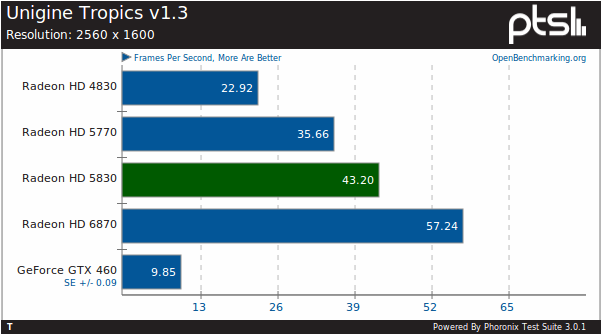
Unigine's benchmarks are the most stressful OpenGL tests at this time for Linux. With Tropics, the Radeon HD 5830 at 2560 x 1600 was 4.38x faster than the GeForce GTX 460 and 21% over the Radeon HD 5770.
Unigine 是压力最大的 OpenGL 测试。Tropics 在 2560x1600分辨率下,Radeon HD 5830 的速度是 GeForce GTX 460 的 4.38 倍,比 Radeon HD 5770 快 21% 。
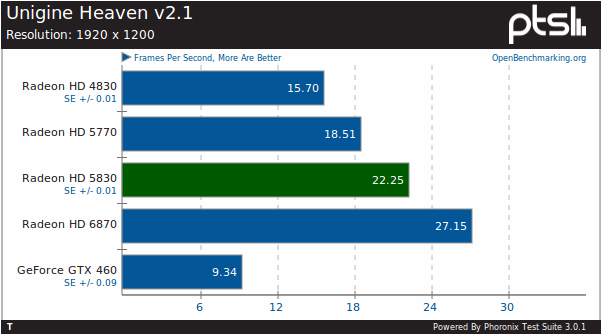
Unigine Heaven at 1920 x 1080 is below 30 FPS for the Radeon HD 5830 (and even the Radeon HD 6870) but this is an incredibly stressful test and there are no native Linux games at this point that are this demanding on the GPU. Unigine's soon-to-be-released OilRush game is not quite demanding as the Heaven test either. The Radeon HD 5830 still held its ground though in being faster than the Radeon HD 5770 and much faster than the GeForce GTX 460.
Radeon HD 5830(甚至是 Radeon HD 6870) 在 1920x1080 分辨率下运行 Unigine Heaven 的 FPS 在 30 以下,因为这是一个压力很大的测试,Linux 下的游戏对 GPU 没有这么大的要求。不久,Unigine 会推出一款 OilRush 游戏,游戏没有 Heaven 测试那样苛刻。当然, Radeon HD 5830 比 Radeon HD 5770 快,5770 比 GeForce GTX 460 快得多。
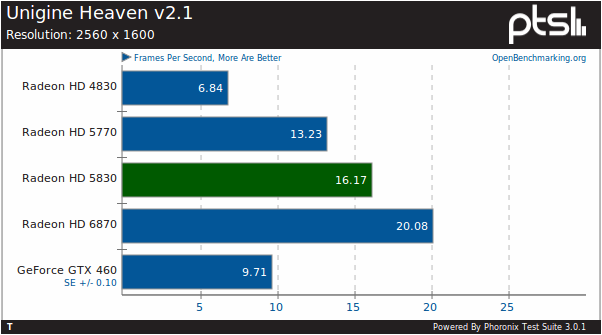
At 2560 x 1600 in Heaven, the Radeon HD 5830 just pushed out 16 FPS on average but its performance relative to the other graphics cards was the same.
在 2560x1600 的本辨率下运行 Heaven,Radeon 5830 平均只有 16 FPS,不过其它的显卡大概也是这个成绩。
While the Sapphire Radeon HD 5830 Extreme at launch may already be a generation old, it comes at a great value. The Sapphire Radeon HD 5830 Extreme is set to retail for $130 USD at Internet shops such as Amazon and NewEgg. Right now there is still other Radeon HD 5830 graphics cards being sold at such Internet retailers for above $150 USD on average. This card though obviously is not from some obscure AMD AIB partner and following the reference design, but it is from the very reputable Sapphire Technology and it deviates from the HD 5830 reference design by having a very nice heatpipe-based cooling solution.
虽然蓝宝石推出的 Radeon HD 5830 Extreme 推出时已经落后了一代,它还是很有价值的。蓝宝石 Radeon HD 5830 Extreme 在亚马逊和新蛋上的零售价为 130 美元。现在还有平均价格在 150 美元的 Radeon HD 5830 在网上销售。这块显卡虽然不是 AMD AIB 设计的。但是它是出自蓝宝石,它使用了非常好的一套热管散热方案。
Besides being cheaper than the competition -- both HD 5830 graphics cards from other AIB vendors and then its competition in the form of the GeForce GTX 560 (the GeForce GTX 460 even goes for above $160 USD still) and slightly cheaper than a GeForce GTX 560 -- its performance is compelling as these proprietary driver benchmarks show. With it being a Radeon HD 5000 series GPU, the open-source Linux support is already mature.
除了这款显卡比其他的 AIB 版本便宜以外,它还可以和 GeForce GTX 560(GeForce GTX 460 甚至超过 160 美元)竞争,它比 GeForce GTX 560 便宜 —— 在专有驱动下的表现令人叹服。对于 Radeon HD 5000 GPU,Linux 下的开源驱动也很成熟了。
Any Radeon GPU tends to have superior open-source support to NVIDIA GeForce GPUs that are only supported in open-source drivers via reverse engineering by the Linux community. The Radeon HD 5830 will play just fine with the modern Radeon graphics driver stack comprised of a recent Linux kernel and the Mesa Gallium3D driver. It "just works" very nicely and there will be open-source benchmarks to deliver in the coming days.
Radeon GPU 的开源驱动的支持往往比 NVIDIA GeForce GPU 的要好,GeForce 的开源驱动只能由逆向工程来获取。Radeon HD 5830 可以很好地使用现在的 Linux 内核驱动和 Mesa Gallium3D 驱动。它的 “just works” 工作得非常好,未来会有对于开源驱动的测试。
About the only situation where a mid-range NVIDIA GPU would suit you better is if performing extensive video playback under Linux. NVIDIA's VDPAU implementation for GPU-assisted video playback is still very superior to AMD's XvBA in the Catalyst driver, but if all you're doing is video playback, a low-end NVIDIA GPU or even Intel Sandy Bridge graphics will suit your needs fine.
如果您在 Linux 进行视频播放,中档的 NVIDIA GPU 会工作得更好。NVIDIA 的 GPU 提供了 VDPAU 视频回放功能,,现在这一功能还是比 AMD 催化剂提供的 XvBA 要有修,如果您现在在意显卡的视频播放功能,低端的 NVIDIA GPU 或是 Sandy Bridge 显卡都是很好的选择。
If you're looking out for a new graphics card in the $100~150 USD price-range, the Sapphire Radeon HD 5830 should be a compelling graphics card to suit your needs with the open and closed-source Linux drivers to suit everyone's needs.
如果您正在寻找一款 100 到 150 美元的显卡,蓝宝石 Radeon HD 5830 是一款很好的显卡,它的开源/闭源驱动可以是硬所有人的需要。
For more benchmarks and to compare your system's performance to the Sapphire Radeon HD 5830, you can compare these results directly using the Phoronix Test Suite and this OpenBenchmarking.org result file.
如果您想比较蓝宝石 Radeon HD 5830 和您的系统的性能,您可以使用 Phoronix 测试套件以及OpenBenchmarking.org 文件。
Discuss this article in our forums, IRC channel, or email the author. You can also follow our content via RSS and on social networks like Facebook, Identi.ca, and Twitter. Subscribe to Phoronix Premium to view our content without advertisements, view entire articles on a single page, and experience other benefits.
本文摘自:phoronix
蓝宝石 Radeon HD 5830 Extreme(2)
2011-04-26 14:45The benefit for Linux users of Sapphire re-launching a graphics card from a previous generation is that the open and closed-source support is already mature. This $130 graphics card already has mature Catalyst support for those interested in maximum performance and features while the open-source side also has sufficient "out of the box" support in modern Linux distributions. On the open-source side there is kernel mode-setting support and classic Mesa / Gallium3D drivers.
因为上一代显卡的开源/闭源驱动已经很成熟,Linux 用户会从重启这款显卡而受益。130 美元的显卡已经获得成熟的催化剂驱动的支持,开源驱动可以支持流行的 Linux 发行版的 “开箱即用” 。在开源驱动方面,使用了内核模式和经典 Mesa 驱动/Gallium3D 驱动。
Pulling the very latest open-source driver code is recommended (as always) for supporting the latest OpenGL extensions in Mesa, better performance, etc. In particular, Radeon DRI2 page-flipping, among other features, have landed recently with the best experience to be found in Fedora 15, Ubuntu 11.04, and other distribution updates coming soon.
推荐使用最最新的开源驱动,它们带有 Mesa 提供的最新的 OpenGL 扩展,这样性能更好。尤其是 Radeon DRI2 page-flipping。要想获得最好的体验,建议使用 Fedora 15、Ubuntu 11.04 以及其它的将要推出的 Linux 发行版。
In this article are the benchmarks of the Sapphire Radeon HD 5830 from the Catalyst Linux driver while in the next few days they will be joined by benchmarks of the open-source Gallium3D driver for the HD 5830 and similar GPUs.
这篇文章是对 Linux 催化剂下的蓝宝石 Radeon HD 5830 进行评测,未来我门将加入 HD 5830 在使用 Gallium3D 的开源驱动的性能进行测试。
This testing was done on a system with an Intel Core i5 2500K "Sandy Bridge" CPU, Sapphire Pure Black P67 Hydra, 4GB of system memory, and 250GB Seagate SATA HDD. This testing was done on an Ubuntu 10.10 x86_64 installation with the Linux 2.6.35 kernel, GNOME 2.32 desktop, X.Org Server 1.9.0, Catalyst 11.3, NVIDIA 270.30, GCC 4.4.5, and an EXT4 file-system.
测试使用英特尔 Core i5 2500k “Sandy Bridge” CPU,蓝宝石 Pure Black P67 Hydra 主板,4GB 内存,250GB 希捷 SATA 硬盘。安装 Ubuntu 10.10 x68_64 系统,系统包含 Linux 2.6.35 kernel、GNOME 2.32、X.Org Server 1.9.0、催化剂 11.3、NVIDIA 270.30、GCC 4.4.5、EXT4 文件系统。
For comparison to the Radeon HD 5830 we benchmarked some of the similar graphics cards that we had on hand. These included the Radeon HD 4830 512MB, Radeon HD 5770 1GB, Radeon HD 6870 1GB, and NVIDIA GeForce GTX 460 768MB. Benchmarks in this article via the Phoronix Test Suite included Nexuiz, Warsow, Lightsmark, Unigine Tropics, and Unigine Heaven.
作为比较,我们准备了几款和 Radeon HD 5830 相似的显卡。包括 Radeon HD 4830 512MB、Radeon HD 5770 1GB、Radeon HD 6870 1GB、NVIDIA GeForce GTX 460 768MB。基准 Phoronix 测试套件包括 Neuiz、Warsow、Lightsmark、Unigine Tropics、Unigine Heaven。
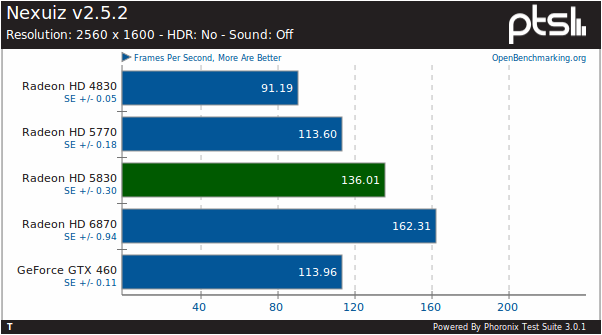
When running the popular open-source Nexuiz game at 2560 x 1600, the Sapphire Radeon HD 5830 is approximately 20% faster than the Radeon HD 5770 and GeForce GTX 460. At lower resolutions with Nexuiz the performance between these two competitors though is much closer due to Nexuiz not being too stressful on modern hardware with proprietary drivers. The Radeon HD 6870 was faster than the Radeon HD 5830 by about 20%.
当在开源驱动下以 2560x1600 的分辨率运行 Nexuiz 时,蓝宝石 Radeon HD 5830 比 Radeon HD 5770 和 GeForce GTX 460 快 20% 。在分辨率比较低时性能会比较接近。Radeon HD 6870 比 Radeon HD 5830 快大约 20% 。

The situation with Warsow was similar for these graphics cards. The Sapphire Radeon HD 5830 is 58% faster than the previous-generation Radeon HD 4830 for this Qfusion-powered open-source game.
Warsow 的测试成绩和上面的相似。运行这款基于 Qfusion-powered 开源游戏,蓝宝石 Radeon HD 5830 比上一代的 Radeon HD 4830 快 58% 。
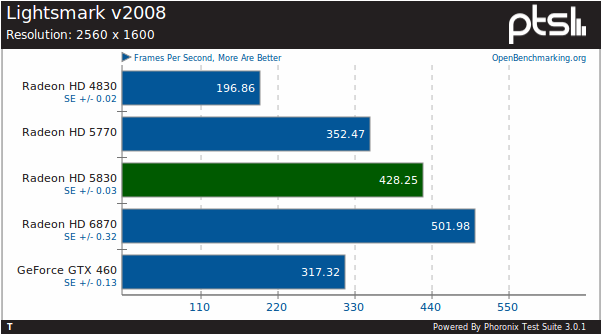
With the OpenGL Lightsmark lighting benchmark, the Radeon HD 5830 was faster than the HD 4830 by 2.17x. It was also faster than the GeForce GTX 460 by 35% and 20% for the Radeon HD 5770. The Radeon HD 6870 was ahead by 17%.
在 OpenGL Lightsmark lighting 测试下,Radeon HD 5830 的速度是 HD 4830 的 2.17 倍。它也比 GeForce GTX 460 快 35%,比 Radeon HD 5770 快 20%。Radeon HD 6870 比他快 17%。
本文摘自:phoronix
蓝宝石 Radeon HD 5830 Extreme(1)
2011-04-26 14:41This morning Sapphire Technology is announcing a new Radeon graphics card. It's not though part of the Radeon HD 6000 series that has recently seen the launch of the Radeon HD 6790 or even the Radeon HD 6450, but rather it's a Cypress-based part. Yes, as in the Radeon HD 5800 series. This new graphics card is the Sapphire Radeon HD 5830 Extreme and it has designed to deliver the best performance for the ~$120 USD price point. Here is our look at this new graphics card with accompanying Linux benchmarks.
今天上午(四月12日),蓝宝石科技发布了一款新的 Radeon 显卡。不过不属于 Radeon HD 6000 系列。最近发布了 Radeon HD 6790 还有 Radeon HD 6450,但这次发布的是 Cypress 中的一个。是的,它是 Radeon HD 5800 系列中的一个。新显卡为蓝宝石 Radeon HD 5830 Extreme,意在为用户提供 120 美元附近的最佳选择。在这里我们对新显卡进行 Linux 方面的评测。
The Radeon HD 5830 graphics processor was originally introduced by AMD back in February of 2010, but Sapphire is launching their new Extreme version of this "Cypress LE" graphics card at a time when the costs are down as the Radeon HD 6000 series is becoming mainstream. Sapphire says this HD 5830 re-launch will be exclusive to them and that they have obtained aggressive prices. This new graphics card has DVI / HDMI / DisplayPort outputs to support three displays via Eyefinity, 1GB of video RAM, a new heatpipe-based cooling solution, optimized voltage regulation circuitry, etc.
AMD 最初推出 Radeon HD 5830 显卡是在 2010 年二月,但是当 Radeon HD 6000 正在成为主流时,蓝宝石推出新的 “Cypress LE” Extreme 显卡。蓝宝石说将以新的价格重新发布这款 HD 5830 显卡。这款新显卡带有 DVI / HDMI / DisplayPort 接口,支持三显示器拼接、1G 显存、新的热管散热器、优化电路电压等等。
Sapphire views this Radeon HD 5830 Extreme as a compelling offer since its performance is said to be superior to NVIDIA's GeForce GTX 550 while it costs less than a GeForce GTX 560 as being their mid-range competition. In other words, a great price vs. performance ratio at $129 USD. The Sapphire Radeon HD 5830 Extreme is actually coming in cheaper than the existing Radeon HD 5830 cards from AMD's other AIB partners that are retailing on average for more than $150 USD at major Internet retailers.
蓝宝石认为 Radeon HD 5830 Extreme 显卡要强于 NVIDIA GeForce GTX 550 ,而它的价格低于 GeForce GTX 560 的平均价格。换句话说,一个比较高的价格 vs 129 美元带来的高性能。蓝宝石 Radeon HD 5830 实际的价格会比其它 AIB 生产的显卡要便宜,他们的显卡平均价格在 150 美元左右。
The GPU itself is effectively the same as what's been shipping since last year with it being a 40nm ASIC that supports OpenGL 3.2 / DirectX 11, Eyefinity, ATI Stream, PCI Express 2.0, 256-bit GDDR5 video memory, HDMI 1.3, CrossFireX compatible, OpenCL 1.0, and UVD2 / Avivo HD. The GPU has an 800MHz clock with 4000MHz memory clock.
GPU 本身与一年前发布的一致,使用 40nm 制程、支持 OpenGL 3.2 / DirectX 11、Eyefinity 技术、ATI Stream、PCI Express 2.0、256 位 GDDR5 显存、HDMI 1.3 接口、CrossFireX、OpenCL 1.0、UVD2 / Avivo HD。GPU 具有 800MHz 时钟频率和 4000MHz 内存频率。
The packaging for the Sapphire Radeon HD 5830 was similar to that of Sapphire's other products. Included with the PCI Express graphics card was a Windows driver CD, Sapphire Select Club card, a brief user's manual, a VGA to DVI dongle, and two molex to 6-pin PCI Express power adapters.
蓝宝石 Radeon HD 5830 的包装和蓝宝石的其它产品很相像。包装内有一张显卡、一张 Windows 的驱动光盘、一张蓝宝石会员卡、一本手册、一个 VGA to DVI 转接头、两个 6pin 电源接头。
Sapphire's Radeon HD 5830 graphics card does not follow AMD's reference design as far as the cooler goes. Sapphire is shipping the HD 5830 Extreme with a heatpipe-based dual-slot cooler that is similar to the cooling solution they are using on their Radeon HD 6800 series graphics cards. The fan on this heatsink comprised of triple heatpipes and aluminum fins is very quiet and its speed is dynamically adjusted based upon load. The Radeon HD 5830 requires dual six-pin PCI Express power connectors for supplying enough power to this mid-range graphics card.
蓝宝石 Radeon HD 5830 显卡是一款非公版显卡。蓝宝石 HD 5830 Extreme 采用热管散热器,整个显卡占用两个插槽,就像 Radeon HD 6800 系列显卡一样。显卡使用三热管风冷散热,非常安静,风扇的转速根据负载调节。这款 Radeon HD 5830 需要两个 6pin 供电接口来提供这款中档显卡。
The Radeon HD 5830 is CrossFireX-compatible, but there are not too many Linux games/applications that can properly take advantage of this distributed multi-card rendering support. The 1GB of GDDR5 memory is comprised of Elpida W1032BABG-50-F ICs.
这款显卡支持 CrossFireX,但是 Linux 下没有多少游戏支持多显卡渲染。1GB GDDR5 内存来自 Elpida W1032BABG-50-F ICs。
Mini DisplayPort, HDMI, and dual-link DVI are the three outputs on this graphics card. All three outputs can be utilized simultaneously with Eyefinity Technology as long as there is a DisplayPort monitor attached or an active adapter (as opposed to a passive adapter to a DVI display). The second expansion slot provides sufficient means of exhaust for Sapphire's heatsink.
显卡带有迷你 DisplayPort、HDMI、两个 DVI 接口。使用 Eyefinity 技术必须使用 DisplayPort 接口连接到一台使用 DisplayPort 接口的显示器上(不是使用 DVI 转接口)。第二个扩展槽被显卡的热管散热器占用。
本文摘自:phoronix